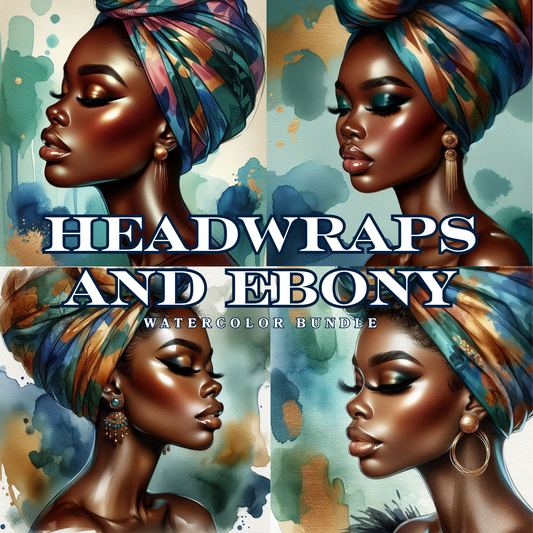Download Help
Download Help (How to Access & Use Your Files)
Thanks for shopping Bmore Bae Digital Studio! All items are digital—no physical product ships. If you get stuck, email support@bmorebae.shop with your order number and we’ll help fast.
Quick Start
- Order Confirmation Page: After checkout, click the Download button.
- Email: We also send a download link to the email used at checkout (check spam/promotions).
- Account (optional): If you created an account, go to Account → Orders to re-download anytime.
-
Most products come as a ZIP containing PNG (transparent, 300 DPI) files.
- Unzipping Your Files
-
Windows: Right-click the ZIP → Extract All → choose a folder → Extract.
Mac (macOS): Double-click the ZIP; a folder appears next to it.
iPhone/iPad (iOS/iPadOS): Tap the link → Download → open the Files app → Downloads → tap the ZIP to unzip. (Tip: choose Save to Files, not “Save Image.”)
Android: Tap the link → Download → open Files (or Files by Google) → tap the ZIP → Extract.
Chromebook: Files app → right-click ZIP → Extract all.
- Use in Popular Apps
- Canva (free or Pro)
- Create a Design → Uploads → Upload files → select PNGs.
- Drag onto the canvas, resize, and layer with your text/backgrounds.
- Export as PNG (transparent) or PDF print for classroom posters.
- Cricut Design Space
- New Project → Upload → Upload Image → pick PNG → set to Complex → Continue.
- Choose Print Then Cut Image → Upload → Add to Canvas → resize.
- Print Then Cut size is limited (Cricut has a smaller printable area). For sticker sheets/posters, design inside that limit.
- Tip: If a PNG is huge, resize it in Canva/Affinity/Photoshop to ~10–12 in at 300 DPI before uploading.
- Silhouette Studio
- PNG opens in all editions. (SVG requires Designer Edition or higher.)
- For Print & Cut, set Registration Marks ON, place art inside the safe area, and Trace only if you need custom cut lines.
- Procreate (iPad)
- Gallery → Import → choose PNG.
- Use Alpha Lock or Clipping Masks to recolor accents.
- Affinity/Photoshop
- File → Open the PNG or drag it into your document as a layer.
- Keep at 300 DPI for best print quality.
- Printing Tips (Posters, Classroom Décor)
- Paper: Premium matte cardstock (at least 65–80 lb) looks crisp.
- Settings: High quality / Best, Actual Size (not “Fit to page”).
- Colors vary by screen/printer—run a test print.
- For larger sizes, export from Canva/Affinity as PDF (print) with crop marks OFF.
- Common Fixes (Fast!)
- Link won’t open / 404: Try a different browser (Chrome/Edge/Safari), or forward your order email to support@bmorebae.shop—we’ll re-send a fresh link.
- “File is corrupted”: Fully unzip first; don’t open from inside the ZIP. Redownload on Wi-Fi if the first download was interrupted.
- PNG shows a black/white box: That’s just the viewer preview. In your design app, the background is transparent.
- Mobile saved a WEBP/JPG: That means you saved the preview image. Use the Download link and Save to Files (iOS) or Download (Android) instead.
- Cricut cuts around the whole rectangle: Make sure you selected Print Then Cut Image (not Cut Image) during upload.
- Colors look dull when printing: Use photo paper or premium matte, set the printer to Best/Photo, and turn off any “Photo Enhance” filters.
- License Snapshot (Friendly Reminder)
- OK: personal use, your classroom, small-business finished items, flattened digital designs.
- Not OK: reselling/redistributing the files or uploading the artwork as-is to POD sites.
- Full details: see our License & Usage page.
- Still Need Help?
- Email support@bmorebae.shop with your order number, the device/app you’re using, and a quick screenshot if possible. We usually reply within 1 business day.
Featured collection
-
Bronze Goddess Bundle – 6 High-Quality PNG Clipart
Regular price $7.99 USDRegular price -
Honey Blonde & Denim – 6 PNG Clipart Set
Regular price $7.99 USDRegular price -
1990’s Diva Glam Bundle – 20 PNGs
Regular price $14.99 USDRegular price -
Headwraps and Ebony | Watercolor Bundle
Regular price $5.99 USDRegular price